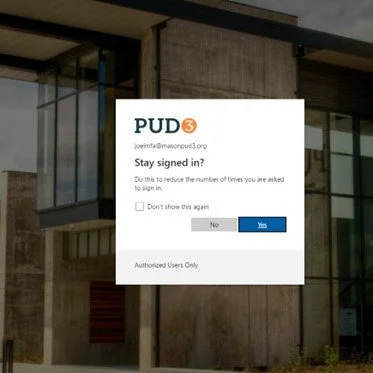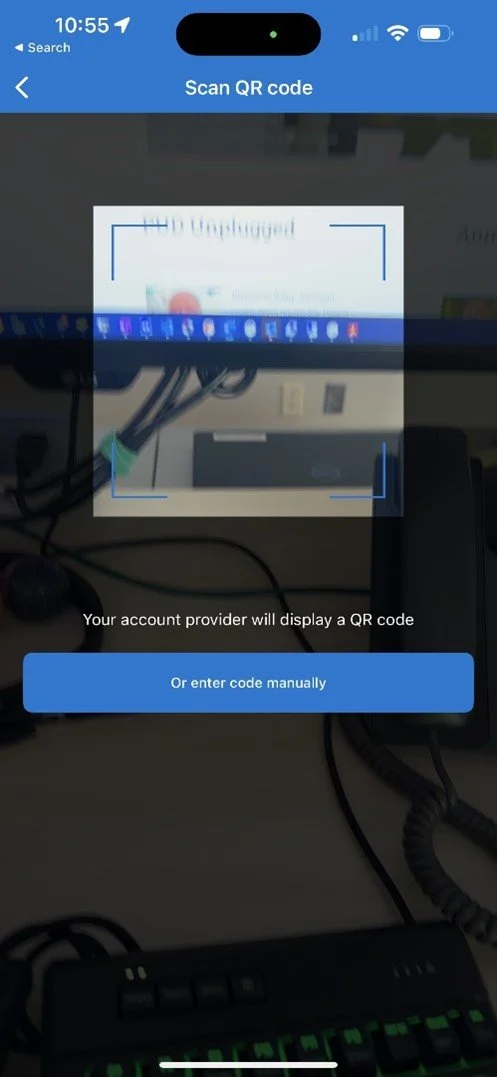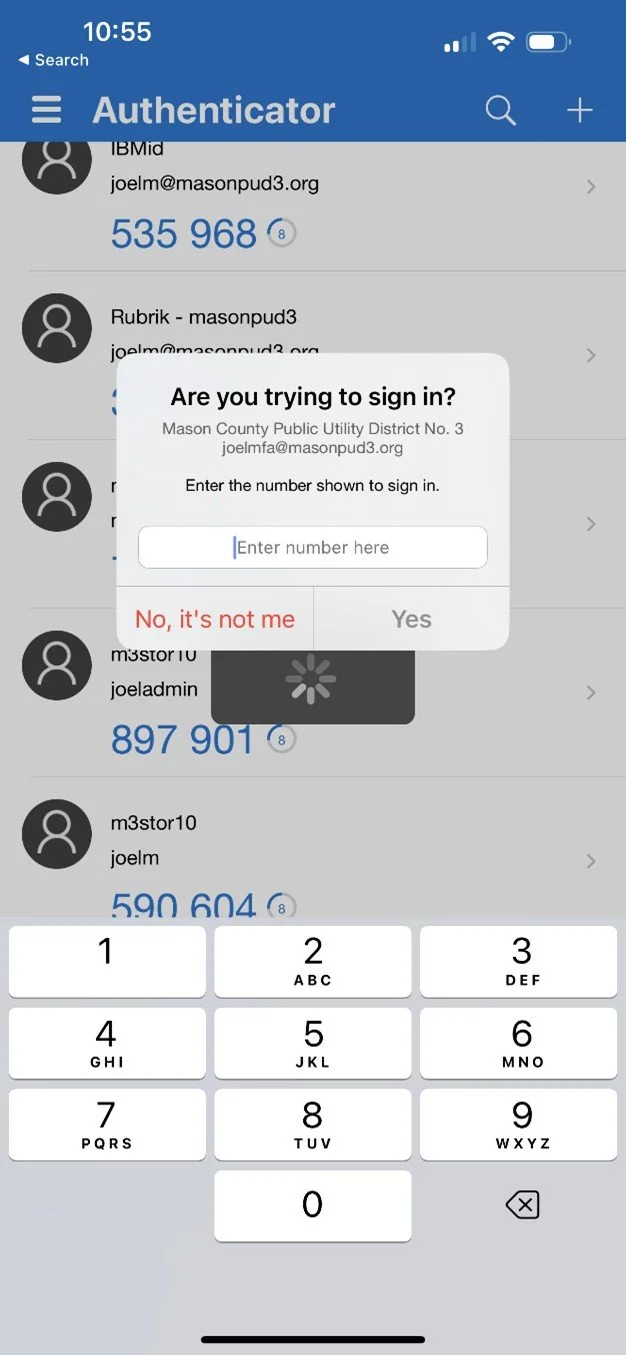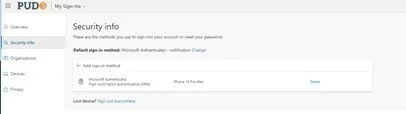Multi-Factor Authentication
The district uses MFA to allow employees to log in to specific applications and systems securely. We support the use of the Microsoft Authenticator. Authenticator will request your approval every 30-45 days on a device or when logging into new systems or locations. You will use Microsoft Authenticator when logging in on a personal device, a laptop using our VPN, or into more secure areas of the district's systems. MFA is in place for Microsoft Teams, Outlook, and other Microsoft Applications, as well as our VPN client.
To Enable MFA on your account and devices:
You will need to use both your mobile device and a PUD Desktop, Laptop, or PUD iPad for the following instructions.
Start these steps on your Desktop or Laptop (or PUD iPad):
From an internet browser, go to the following Url: https://aka.ms/mfasetup
The first page should look like this.
Type in your email address.
The screen will display the logo version of the page.
Type in your password and check the “don't show again” box.
Click yes to “stay signed in.”
Click “next.”
Take out your mobile device for the next steps…
STOP at this step!
Don’t proceed until you have installed the Microsoft Authenticator on your mobile device. Once it’s installed you can click “next.”
Click “next” again on your desktop, laptop or PUD iPad.
Follow these steps using your mobile device:
Open the Authenticator App on your mobile device.
In the upper right corner of the app, press the + button to add an account.
Select the “work or school account” option, then press “Scan QR code.”
The App might ask you to give Authenticator permission to access the camera, press yes to this question if asked.
With your mobile device, scan the QR code displayed on your PUD desktop, laptop or PUD iPad.
Enter the number shown on your desktop, laptop or PUD iPad (see screen below) to sign in.
Follow these steps using your desktop, laptop or PUD iPad:
The number should be displayed in your browser window.
Click “Next.”
Click “Done.”
Success! Notify I.S.
If you are successful, it should display this screen. You have successfully activated the MFA Authenticator for PUD 3 services. Now email I.S. at informationservices@masonpud3.org so they can activate it on your account in the PUD’s system.